Migrating from Zoho to HubSpot: What to Know, Why It Matters, and How to Succeed
- Home
- Blog
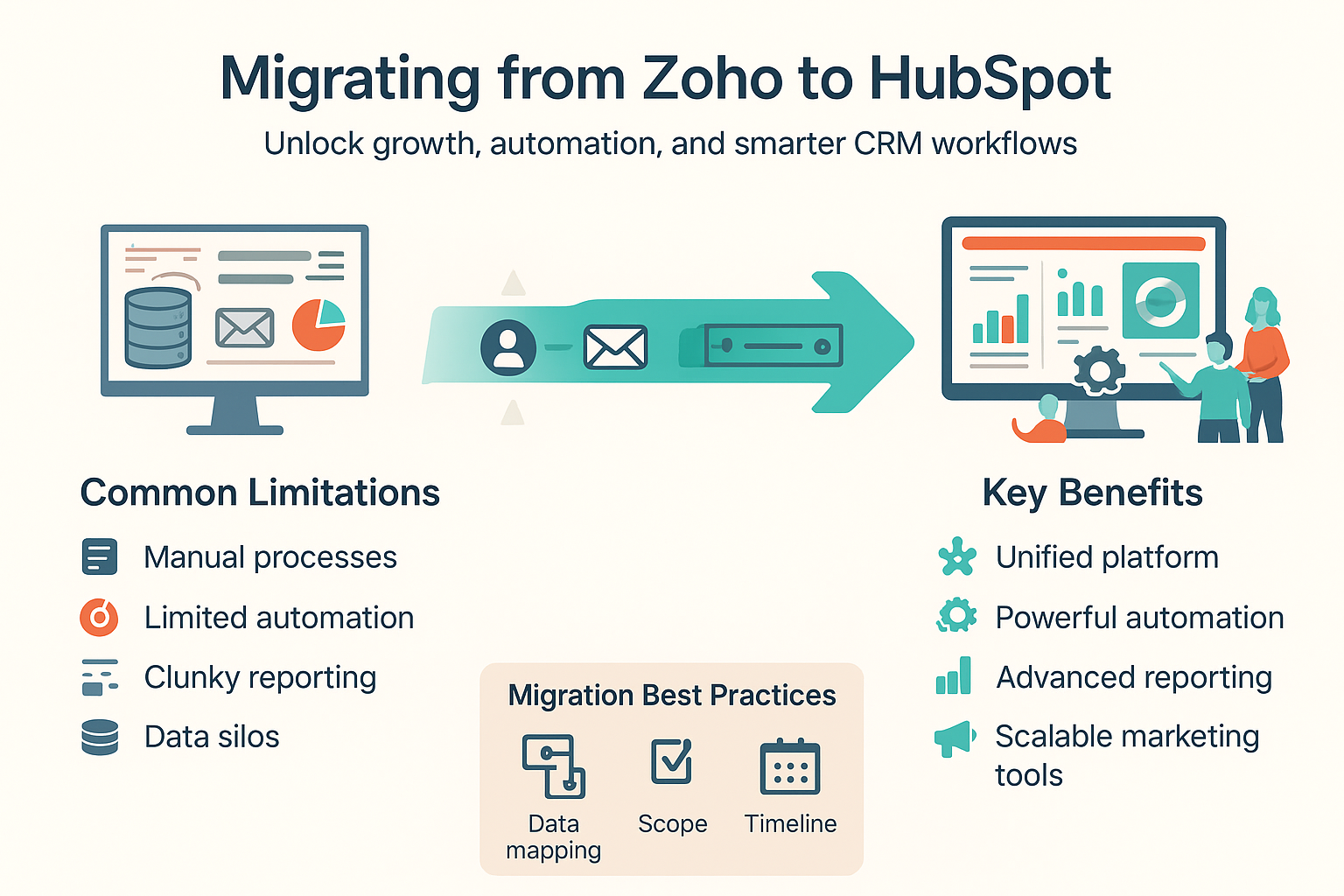
Migrating from Zoho to HubSpot: What to Know, Why It Matters, and How to Succeed
Switching from Zoho to HubSpot is more than just a software upgrade—it’s a strategic decision that can unlock powerful automation, better sales/marketing alignment, and scalable growth.
If you’re evaluating the move, our Zoho → HubSpot migration services help you plan the change, protect data quality, and rebuild automation the right way from day one.
Whether you're already planning the move or wondering if it's the right time, this guide breaks down:
-
Why businesses migrate from Zoho
-
Zoho’s most common limitations
-
What to expect in the migration process
-
Key steps in data mapping
-
What to include in your migration scope
-
How long it takes
-
What to do after you’ve moved into HubSpot
Why Businesses Migrate from Zoho to HubSpot
While Zoho CRM offers flexibility and cost-efficiency, many businesses begin to outgrow it as operations expand. That’s where HubSpot comes in. Here’s why businesses make the move:
Unified CRM + Marketing Platform
HubSpot brings marketing, sales, customer service, CMS, and automation tools into a single platform.
User-Friendly Interface
HubSpot’s intuitive UX improves adoption and productivity across teams.
Smarter Automation
Unlike Zoho’s limited rules-based flows, HubSpot’s Workflows allow dynamic, powerful automation across objects.
Scalable Reporting
HubSpot dashboards are more customizable, visual, and interactive—great for executive reporting.
Better Ecosystem
With native integrations, HubSpot plays well with most tools without needing heavy dev lift.
Zoho’s Common Limitations
You might love Zoho’s modular approach—but it also creates friction. Here are the most common issues companies face:
-
Confusing UI/UX
-
Limited out-of-the-box automation
-
Clunky app integrations within Zoho One
-
Rigid reporting and dashboards
-
High reliance on custom scripting for flexibility
-
Fragmented data across modules
What to Look Out For During Migration
Migrating to HubSpot requires strategic planning, not just technical execution. Here are some key considerations:
-
Data Complexity: Are your fields standardized? Is your data clean?
-
Custom Modules: Zoho’s custom modules don’t directly map to HubSpot.
-
Relationship Mapping: Contacts-to-Companies or Deals-to-Contacts need accurate associations.
-
Email Logs and Activity History: These aren’t always fully transferrable.
-
Automations & Workflows: Zoho workflows don’t translate directly—plan to rebuild these in HubSpot.
A structured approach prevents rework and downtime. See how we handle data mapping and workflow rebuilds with our HubSpot migration expertise.
How to Handle Data Mapping
Successful migration starts with accurate data mapping. Here’s how to approach it:
Step 1: Audit Current Data
Catalog all Zoho modules and field structures across Leads, Contacts, Accounts, Deals, etc.
Step 2: Map to HubSpot Objects
HubSpot uses 4 core objects—Contacts, Companies, Deals, Tickets. Identify where your Zoho records fit.
Step 3: Create Custom Properties
Set up custom fields in HubSpot for anything unique in Zoho (dropdowns, dates, IDs, etc.).
Step 4: Preserve Associations
Maintain parent-child links—like Contact-to-Deal or Company-to-Deal—to ensure CRM functionality.
Step 5: Clean Before You Import
De-duplicate, standardize formats, and clean unnecessary data. Migrating messy data just copies problems.
What to Include in Your Migration Scope
Here’s a checklist of what your migration plan should cover:
Contact, Company, and Deal records
All custom fields and tags
Notes, tasks, meetings, call logs (where possible)
Workflows (recreated in HubSpot)
Lists and segments
Email templates and marketing assets
Integrations and third-party apps
User permissions and team setup
Migration Timeline: How Long Does It Take?
The time required depends on your data volume, number of modules, and customizations:
| Project Complexity | Timeline Estimate |
|---|---|
| Simple migration (basic CRM data, <20K records) | 1–2 weeks |
| Standard (with lists, automations, 50K–100K records) | 2–4 weeks |
| Complex (custom modules, APIs, workflows, 100K+ records) | 4–6+ weeks |
You've Moved to HubSpot—What’s Next?
Welcome to HubSpot! But CRM success doesn’t end at data migration. Now it’s time to unlock the full value of HubSpot and ensure it powers your growth.
1. Understand How HubSpot Organizes Data
HubSpot uses Contacts, Companies, Deals, and Tickets as core objects. Learn how they’re structured and associated so you can build effective automation and reporting.
2. Define How Your Team Will Use HubSpot
Every team’s use case is different. Clarify:
-
Who uses HubSpot?
-
What info do they need?
-
Will you host landing pages or blogs?
-
How will success be measured?
3. Build a Growth Strategy
Set realistic, department-aligned growth goals. Your CRM should serve your strategy—not the other way around.
4. Set Long-Term Goals
HubSpot supports long-term strategic growth. Use it to align teams around future milestones, recurring campaigns, and customer success metrics.
5. Automate the Right Way
Don’t over-automate. Use workflows to reduce manual work, trigger alerts, or send key emails—but always keep human connection at the center.
6. Keep Your Data Clean
Dirty data is expensive. Use HubSpot’s deduplication tools, property validations, and lifecycle tracking to keep your CRM accurate and actionable.
7. Get the Most from Your Investment
Leverage HubSpot Academy for training, and consider outside help if needed. Whether it’s a HubSpot Admin, consultant, or SyncMatters’ expert team, having the right support ensures HubSpot evolves with your business.
Need Ongoing Help Managing HubSpot?
When your CRM becomes central to business operations, you’ll need someone to manage it—whether full-time or part-time. Here are your options:
| Option | Pros | Cons |
|---|---|---|
| Agency | Full-service expertise | Expensive, long-term contracts |
| CRM Admin | Focused support | May lack HubSpot depth |
| HubSpot Admin Program (Trujay) | Flexible, expert-led, cost-effective | Month-to-month engagement |
Ready to Migrate from Zoho to HubSpot?
The migration is a one-time event. But how you implement and manage HubSpot afterward determines whether your investment leads to growth or frustration.
Book a Free Consultation
Get expert help on Zoho to HubSpot migration, optimization, and long-term CRM success.

Peopel Comments