Blog Details
- Home
- Blog Details
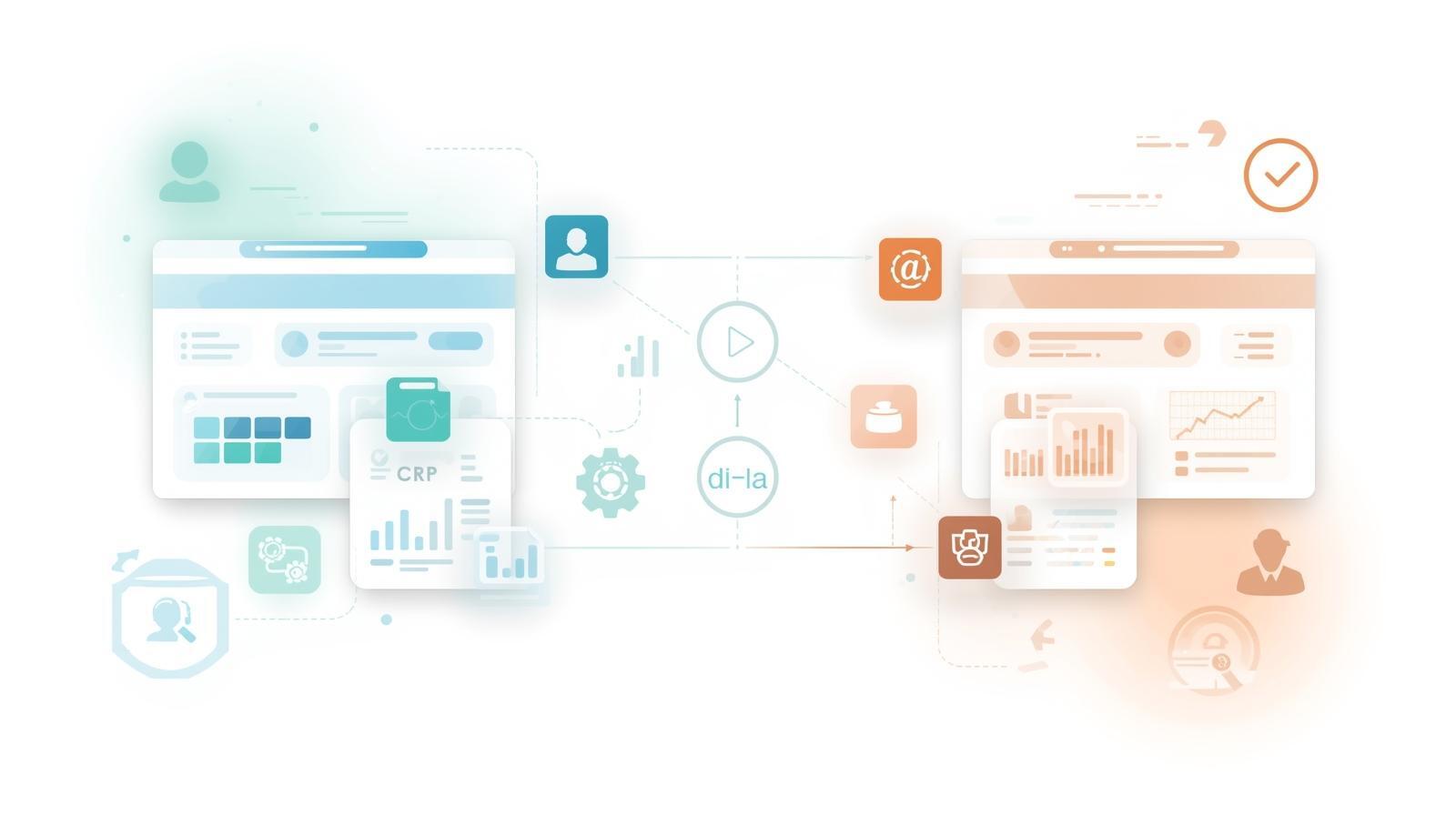
HubSpot to QuickBooks Integration: Streamline Your CRM and Accounting
In modern business, the synergy between CRM and accounting software is no longer a luxury—it’s a necessity. HubSpot, renowned for its CRM and marketing automation capabilities, and QuickBooks, a leading accounting solution, serve distinct but complementary roles. Integrating these two platforms helps businesses streamline operations, reduce manual work, and gain a holistic view of customers, sales, and financial data.
This article explores the benefits, use cases, workflows, limitations, and future potential of HubSpot–QuickBooks integration.
Why Integrate HubSpot with QuickBooks?
The integration of HubSpot and QuickBooks addresses a common challenge: businesses often operate with disconnected sales, marketing, and financial data, which can lead to inefficiencies and sub-optimal customer experiences.
Key benefits include:
-
Enhanced Data Accuracy – Avoid duplicate entries and inconsistencies by syncing contacts, products, invoices, and payments between HubSpot and QuickBooks.
-
Team Alignment – Sales, marketing, and finance teams can access the same data in real-time, improving collaboration.
-
Improved Customer Experience – Access to invoicing and payment history within HubSpot allows more personalized service.
-
Optimized Cash Flow – Shorter cycles from proposal to payment improve financial liquidity.
-
Reduced Administrative Work – Automate data entry and synchronization to save time and prevent errors.
Common Use Cases
1. Contact Syncing
-
HubSpot to QuickBooks: Not supported by default; third-party tools are required for full contact syncing.
-
QuickBooks to HubSpot: Newly created contacts in QuickBooks sync automatically to HubSpot. Existing contacts may require import or third-party tools.
2. Product Syncing
-
Sync products between HubSpot and QuickBooks to avoid manually recreating line items in deals or quotes.
-
Default integration supports QuickBooks to HubSpot product sync for new products; older products need import or third-party solutions.
3. Invoice Linking and Status Tracking
-
HubSpot allows manual linking of invoices to contacts, companies, and deals.
-
Invoice statuses are synced automatically, but automated matching is not available in default integration.
4. Invoice Creation within HubSpot
-
HubSpot users can create invoices directly within the CRM using existing deal or quote data.
-
These invoices sync to QuickBooks automatically, saving time and ensuring data consistency.
5. Workflow Automation
-
Trigger notifications, reminders, or updates based on invoice status, payment completion, or due dates.
-
Examples include automated billing emails, overdue payment alerts, and payment confirmation notifications.
6. Payment Handling
-
Paid invoices and sales receipts can be created from HubSpot payments.
-
Refunds must be managed manually to reflect accurately in QuickBooks.
Integration Structure
The default HubSpot–QuickBooks integration generally works as follows:
| QuickBooks Object | HubSpot Equivalent |
|---|---|
| Contacts | Contacts |
| Products | Products |
| Invoices | Deal Properties |
For advanced use cases (custom objects, automated invoice-deal linking), third-party integrations or API solutions are necessary. Enterprise HubSpot customers can leverage custom objects for deeper integration and automation.
Step-by-Step Integration Process
1. Install QuickBooks Online Integration
-
Navigate to HubSpot Marketplace.
-
Search for QuickBooks Online Integration and click Install.
-
Log in as an admin for both HubSpot and QuickBooks and authorize the connection.
2. Enable Contact and Product Sync
-
In HubSpot: Settings → Integrations → Connected Apps → QuickBooks Online
-
Toggle Contacts and Products sync options.
3. Create and Sync Invoices
-
Within HubSpot, select a deal or quote and click Create QuickBooks Invoice.
-
QuickBooks will create a draft invoice, which can be reviewed and approved to finalize the invoice.
4. Manage Payments and Refunds
-
Payments received in either system are synced automatically.
-
Refunds must be manually processed to reflect accurately in QuickBooks.
Limitations of HubSpot–QuickBooks Integration
Despite the benefits, there are notable limitations:
-
Two-way sync is limited: Many default options only allow QuickBooks to HubSpot syncing.
-
Manual linking: Invoices must be linked manually; automated matching is unavailable.
-
Tax and fees handling: HubSpot-generated invoices cannot apply taxes or invoice-level fees; these must be added in QuickBooks.
-
Geographical constraints: QuickBooks Online is not available in all countries (e.g., discontinued in India).
-
Field restrictions: Certain fields (pricing, line items, payment records) may not be editable in QuickBooks once created in HubSpot.
Third-party tools like QuickBooks Advanced Automation, IntegrateIQ, Zapier, and Integromat can overcome some of these limitations by enabling two-way sync, automated invoice linking, and custom object integration.
Benefits of Custom Integration
For businesses with unique workflows or complex requirements, custom HubSpot–QuickBooks integrations provide:
-
Tailored data exchange for deeper insights into sales and financial data.
-
Automated invoice creation, payment tracking, and reporting workflows.
-
Enhanced efficiency through reduced manual tasks and error prevention.
-
Improved customer experience by integrating financial data with CRM interactions.
-
Scalability for growing businesses, supporting real-time cloud-based data synchronization.
Best Practices
-
Define clear sync rules: Determine which data should be synced and how frequently.
-
Regularly monitor sync health: Check error logs and fix failed records promptly.
-
Leverage workflows: Automate notifications, payment reminders, and reporting.
-
Use third-party tools or API for advanced needs: Enable automated linking, two-way sync, and custom object integration.
-
Account for taxes and fees: Add tax or fee line items in QuickBooks to maintain accurate accounting.
Conclusion
Integrating HubSpot with QuickBooks bridges the gap between sales, marketing, and finance. While default integration offers basic syncing of contacts, products, and invoices, advanced workflows, custom integrations, and third-party tools unlock the full potential of this powerful pairing.
By combining CRM and accounting insights, businesses can improve operational efficiency, enhance customer experience, and make informed, data-driven decisions—all while preparing for future growth and scalability.

Peopel Comments